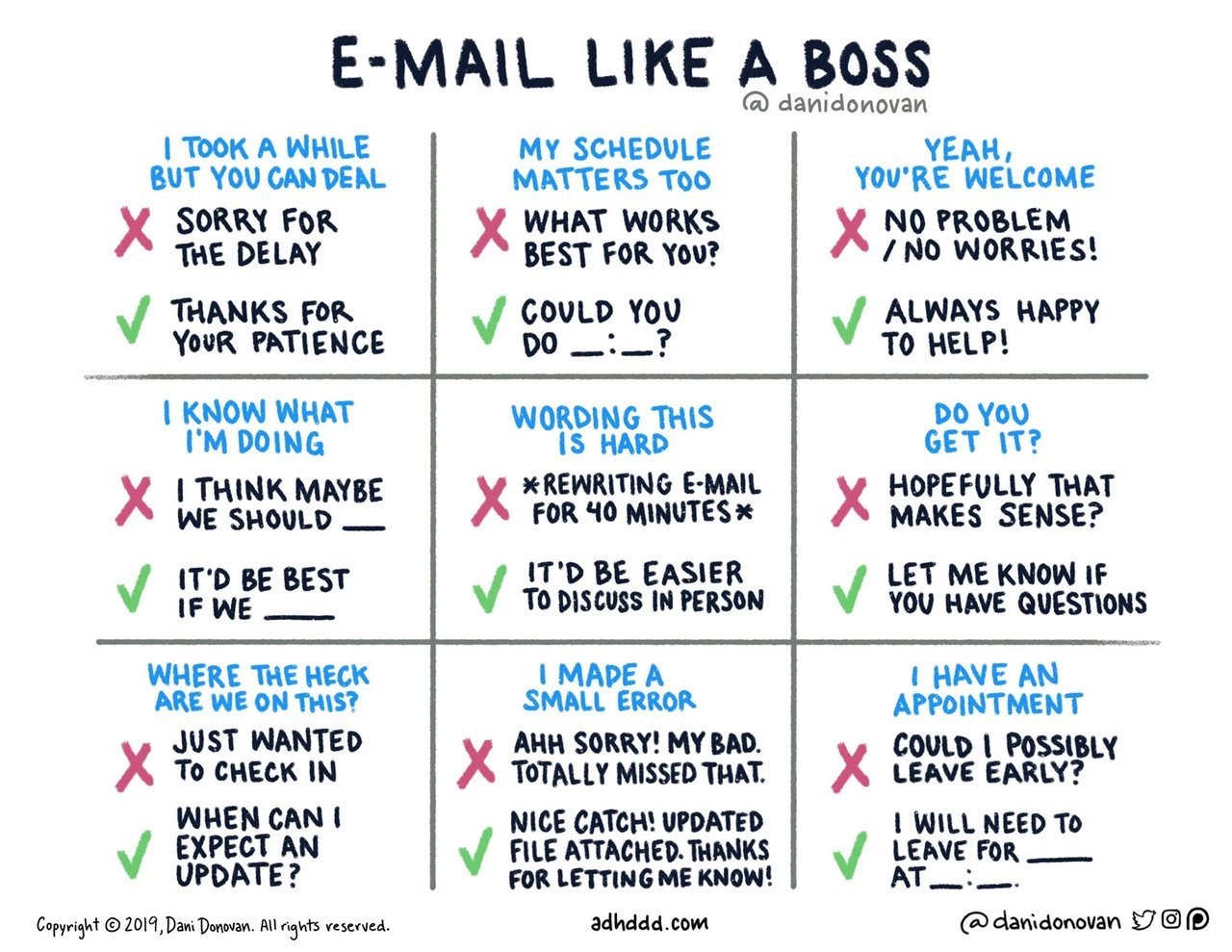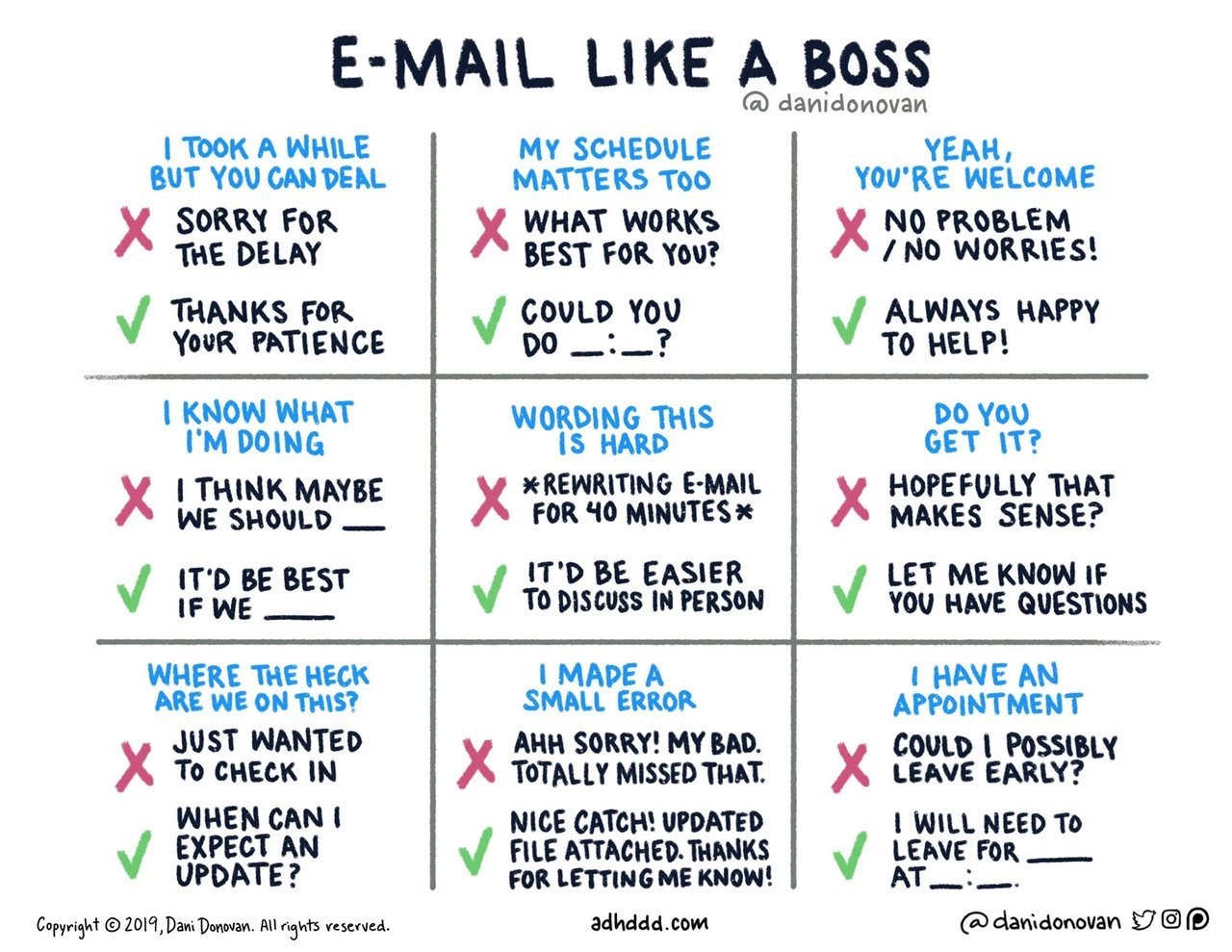E-Mail & Mailing Lists
- Internet Topics ...
- ISPs & ESPs ... (Internet Service Providers & E-mail Service Providers)
- Security | E-mail security ...
- Send / Transfer / Email very large files
- WebMail ...
- Microsoft Outlook ...
- Backup email
-
- Signatures
- Creating, using and managing Signatures - Robert 365
- Synchronizing email signatures between computers - Robert 365 - using a Symbolic Link (or “symlink”) to OneDrive/DropBox/etc.
- Command Prompt
mklink /d "C:\Users\%username%\AppData\Roaming\Microsoft\Signatures" "C:\Users\%username%\OneDrive\Documents\Outlook\Signatures"
- PowerShell
New-Item -ItemType SymbolicLink -Path "C:\Users\%username%\AppData\Roaming\Microsoft\Signatures" -Value "C:\Users\%username%\OneDrive\Documents\Outlook\Signatures"
- C:\Users\MyUsername\AppData\Roaming\Microsoft\Signatures
C:\Users\%username%\AppData\Roaming\Microsoft\Signatures
%userprofile%\AppData\Roaming\Microsoft\Signatures
- How to sync Outlook signature across devices? - California Learning Resource Network
- MS-Outlook makes it very difficult to synchronize signatures across email hosts and across devices.
- Signatures are not syncing between Outlook Desktop and Outlook Web App - Microsoft Support
- Outlook roaming signatures - Microsoft Support
- Accounts hosted on Exchange on-premises servers, with third-party email services, or utilizing POP/IMAP accounts will not be able to roam their signatures.
- Signatures will now be associated with email accounts. Now that we're storing signatures with the user's mailbox, it is necessary to associate signatures with specific accounts.
- Signatures selected as default for New messages or Replies/forwards will be copied to that account's mailbox and be available across multiple devices. Other signatures will not roam, and they will continue to be available locally on the device under the email account "Signatures on this device."
- To prevent migration of signatures and disable signature roaming functionality: (regedit or gpedit)
- Path: HKEY_CURRENT_USER\Software\Microsoft\Office\16.0\Outlook\Setup\
- DWORD: DisableRoamingSignatures
- Value: 1
- Alternative (to make 'Signatures on this device' available in 'the new Outlook')
- For single user:
HKEY_SOFTWARE\Policies\Microsoft\Office\16.0\Outlook\Setup\
DWORD=DisableRoamingSignaturesTemporaryToggle
Value=1
- For device:
HKEY_SOFTWARE\Policies\Microsoft\Office\16.0\Outlook\Setup\
DWORD=DisableRoamingSignaturesTemporaryToggle
Value=1
- Best Email Signature Software - $$$$ - Nothing for an individual user, just for large corporations. Mass mailings.
- Change the account used to send email messages - Microsoft Support
- Send Webpage
- Send / Transfer / Email very large files
- Burner email address & Burner phone ...
- DEA = Disposable (temporary) email addresses
- Inbox Zero (by Merlin Mann) - (Not as easy as it sounds.)
- Delete
- Delegate
- Respond
- Defer
- Do
- How to Write Email with Military Precision - HBR
- Subject:
- ACTION - Compulsory for the recipient to take some action
- SIGN - Requires the signature of the recipient
- INFO - For informational purposes only, and there is no response or action required
- DECISION - Requires a decision by the recipient
- REQUEST - Seeks permission or approval by the recipient
- COORD - Coordination by or with the recipient is needed
- Example: Subject: INFO - Working from home
- Body
- BLUF = Bottom Line Up Front = W5 = Bottom Line
- Background
- BCC
- Please use BCC and NEVER USE TO or CC when sending messages to a list of recipients.
- BCC
- E-mail Hosting
- E-mail Distribution List ...
- Web Hosting ...
- DomainDirect.com
- eNom
- FPP = Form Processor Pro
- Example: The form for this example is found in the folder ./fpp-email/
- <a href="./fpp-email/index.html?subject=CGI_Resources__(cgi_ref.htm)">Send an e-mail about CGI Resources</a>
- Fields in fpp-email/index.html
- subject, email, emailto, emailcc, name, studentID, topic, comments
- Go Daddy Email Accounts
- Hoaxes - See Security ...
- IntelliContact
- IntelliContact Pro is Web-based e-mail list management software that allows businesses of all sizes to send out personalized HTML or text e-mails, create unlimited lists, schedule messages, and view complete reporting metrics.
- If you want to send newsletters to subscribers on your web site. You can compose and send messages from any computer, personalize emails using mail merge fields, and keep in touch with prospects and customers with opt-in email newsletters and announcements.
- Note: I have never used this service. It seems expensive, but it may be just what some people need or want. Please let me know what you think of this service. If there are any problems, I will remove the IntelliContact links immediately.
- LEARN THE NET: Harness E-mail
- Topica | Email Marketing Solutions and On-Demand Software from Topica
- L-Soft: LISTSERV by L-Soft
- The LockerGnome Daily Report
- GFI | Email and Messaging Solutions for Small to Medium Sized Businesses
- Mail.com
- mailto: ...
-
- Microsoft
- Outlook.com = Windows Live Mail
- Microsoft Outlook ...
- Outlook (part of MS-Office suite $$)
- Keyboard shortcuts for Outlook - Outlook - Office.com
- How to stop Outlook from forwarding spam mail - Microsoft Community
- Turn off automatic forwarding. - Automatic forwarding happens before Outlook's Spam filter, so ALL messages (even spam) will be forwarded.
- Set up a rule to forward all mail (from the Inbox). This works because Outlook's Spam filter eliminates spam before mail gets to the Inbox.
- Outlook doesn’t start | HowTo-Outlook
- Synchronizing Outlook and Exchange
- Outlook: Tools (menu) > Options... > Mail Setup (tab) > Send/Receive (button) > Edit (button)
- ☑ Include the selected account in this group
- ☐ or ☑ Folder options
- ☐ Include the selected account in this group
Note: If you "Use Cached Exchange Mode", then there is no need to have Outlook do an automatic Send/Receive (F9).
- BCC VBA script ...
- How to remove annoying folders from Outlook (solved) (e.g. Journal, Notes, RSS Feeds, Tasks)
- Outlook - lost messages in some (but not all) folders
- Messages appear very briefly (flash by) on the screen and then disappear. The messages really are there in that folder, but they can't be seen.
- View (menu) | View Settings | Reset Current View
- Avidian | How to Use Outlook - Thanks to Matt Cannard for recommending this site.
- Keyboard shortcuts for Outlook - Outlook - Office.com
- Microsoft Outlook Issues
- Synchronizing Microsoft Outlook on two machines
- MAPILab - Duplicate Email Remover - US$15
- View Source of e-mails
- "Extra line breaks in this message were removed."
- Newsletter Formatting And The Remove Extra Line Breaks Issue - Robin Good's Latest News
- The classical 65 characters per line is the de facto standard for text-based email newsletters.
- With the advent of the Outlook 2003 functionality that automatically removes line breaks from text-based emails, many a newsletter just looks like crap when opened.
And since most people will NOT bother with clicking on "Extra line breaks in this message were removed -> Restore line breaks" the consequence of all this is decreased credibility for the publisher, unsubscriptions, an more than anything else, fewer readers actually reading what you are sending out.
- Solutions
- Receiving messages
- Clicking on "Extra line breaks in this message were removed -> Restore line breaks"
- Outlook | Tools (menu) | Options | Preferences (tab) | Email options (tab) | Uncheck "Remove extra line breaks in plain text messages"
- Sending messages
- Use HTML format (instead of Plain Text).
- The secret is all in placing two empty characters (= blank spaces) at the beginning of each line of text. By doing that, Microsoft Outlook 2003 does not remove anymore your line breaks and makes your message look as good as it always should have.
- Add a tab character right before the line break at the end of the line (CR, LF).
- Send the message as HTML, but use the HTML <pre> tag to tell the renderer that it's preformatted text.
- From the menu bar, select Format->Styles & Formatting. -At the bottom of the Styles and Formatting pane, select "All Styles" from the dropdown. -Select all the text in your message. -Choose "HTML Preformatted" from the Styles and Formatting pane.
-
- Backup
- Back up your email - Outlook
- See also: Thunderbird
- Reasons for Empty PST Files When Exporting IMAP to PST
IMAP Account Limitations
- When exporting from an IMAP account, the messages may not appear in the PST file. This is because IMAP settings can hide messages from view.
- The folders may show as empty, but the emails are not lost; they are simply hidden.
- View Settings in Outlook
- To resolve the issue, change the view settings in Outlook:
- Go to your Outlook inbox.
- Select View > Change View.
- Choose IMAP Messages or another appropriate view to display the hidden emails.
- Contacts
- How to Sync iPhone Contacts with Your Windows PC
- How to sync your contacts between your iPhone and Microsoft Outlook
- Free Sync2 Cloud - Synchronize Microsoft Outlook data with different sources. Sync Outlook with Google, iCloud, Office 365.
- NOT recommended
- Sync2 Cloud User License - CA$64.95 + CA$39.98/year renewal
- Every user account on each PC needs an individual license | (2 PCs + laptop + iPad = CA$259.80)
- No Automatic Synchronization. (Free version ??)
- One monthly sync. (what does this mean?)
- Only one source is available for sync. (does this mean that only one device can update the data?)
- Support - only available during banking hours - Terrible phone quality - Chat doesn't work
- Export emails, contacts, and calendar items to Outlook using a .pst file - Microsoft Support
- Make sure you don’t export your .pst file to a OneDrive location. If you have automatic sync, make sure it's not syncing to a OneDrive location. OneDrive will block automatic syncing for Outlook .pst files.
- Contacts backup
- Import or export contacts in Outlook using a .csv file - Microsoft Support
- Export: File > Open & Export > Export to a file > Comma Separated Values > Select folder to export from > Contacts (in the appropriate accounts) > Next > Browse > type the name for the file > OK > select destination folder > Next > Finish
- Locate the new .csv file on your computer and open it with Excel to verify your contacts are there. You'll likely have a lot of empty cells. That's normal.
- How to Backup and Restore Emails in Microsoft Outlook
- Contacts missing / disappeared / gone / not showing in Outlook
- All my contacts have disappeared from Outlook. How can I find them? - Microsoft Q&A
- How To Fix Outlook Contacts Not Showing Up (A Quick Troubleshooting Guide To Resolve The Problem) - YouTube
- How to fix contacts disappeared from Outlook client issues?
- Why Have My All Contacts Disappeared from Outlook? Solutions?
- Resolved – How to Fix Contacts Disappeared from Outlook?
- Don’t Panic! Easy Fixes for Disappearing Outlook Contacts
- 5 Ways to Fix Outlook Contact List Not Showing Up on Windows - Guiding Tech
- ---------------
- How to fix:
- Offline mode: Outlook > Send/Receive (tab) > Work Offline (highlighted iff offline)
- Accidental Deletion or Filtering - Check the Deleted Items folder
- Incorrect Address Book Configuration: The contacts folder might not be set as
an Outlook Address Book.
- "File" tab > "Account Settings" > "Account Settings" > "Address Books" > ensure your Contacts folder is marked as an
Outlook Address Book.
- Oversized OST file (Offline Storage Table) or PST file (Personal Storage Table) - Exceeding the limit (50GB) may lead to performance issues.
- Clear Cache:
Close Outlook > Press Windows + R , type "%localappdata%\Microsoft\Outlook" > RoamCache folder > delete all files in RoamCache folder
- Windows Update
- Outlook Update: Outlook > Office Acccount > Microsoft 365 and Office Updates > Update Now --- An outdated version of Outlook can lead to various issues,
including missing contacts.
- Update OutIook:
Open Outlook in safe mode by pressing Windows + R > "outlook.exe /safe" > 0K > "File" > "Office Account" > "Update Options" > "Update Now"
- Office Repair Tool: Start > Installed apps > Microsoft Office > the three-dot menu (...) > Modify > Online Repair > Repair
- Repair corrupted data file using ScanOST.exe or ScanPST.exe
- Restore backup of Contacts: File > Open & Export > Import/Export > ‘Import from another program or file’ > Next > CSV file > Contacts folder as destination > ...
- Restore from a backup (*.pst) if available.
- Enable AutoComplete: MS-Outlook > File > Options > Mail > Send Messages > ‘Use Auto-Complete ..." > OK
- Synchronization Settings: Only for Exchange, not for MAPI ? - File > Info > Account Settings > Account Settings > double-click on the account > confirm the Cached Exchange mode is checked
- Safe Mode: Start > Run (or Win-R) > outlook.exe/safe
- If Outlook displays your contacts in safe mode, the add-in causing the problem was disabled. To find it, you need to disable all your add-ins and re-enable them one by one.
- File > Options > Add-ins > COM Add-ins > Go > Disable all add-ins > Enable all your add-ins one at a time until the issue occurs again.
- Create a New Profile in MS Outlook: Start > Control Panel > User Accounts > Mail (32-bit) > Show Profiles > Add > OK > name your new profile and configure your email > restart > delete the old profile
- Recreate the OST File: Start > Run (or Win-R) > %localappdata%\Microsoft\Outlook > locate the backup file and create a backup > restart Outlook > delete the original OST file
- Clear Outlook Cache > Start > Run (or Win-R) > %localappdata%\Microsoft\Outlook\RoamCache
> Select all > Trash icon
- Kernel for OST to PST Converter -$0 (Download the trial version and migrate 25 items per folder free) - nucleustechnologies.com - US$100
lifetime licence for 20 systems - Scam-detector 66.4% trusted
- Comparaison - OST2PST converters
- Top 5 OST to PST Converter Software - Collaboration - Spiceworks Community - Priyal (Stellar Info Tech), SysTools, Offline, Kernel, Shoviv
- OST and PST Tools - Here are all the 20 paid and free software, trials and services I found | TechRadar - Stellar, Advik, Aryson, SysInfoTools, BitRecover, Shoviv, Kernel, SysTools, Zook, Offline, Softaken, GainTools, KDETools, Regain, eSoftTools, ATS, SysBud, Cigati, MacSonik, DRS
- How to Convert from OST to PST for Free — LazyAdmin - Stellar, Systools
- Aryson - 3 Easy Methods to Convert OST to PST in Outlook - US$49/US$69
- TrustVare OST Converter - Free Download to Convert OST File Batch Mode - US$49 - requires upload of OST file
- OST = Offline Storage Table
- See also ScanOST
- Moving your OST in Outlook
- Compact the OST file to manage its size
- File (menu) > Work Offline
- Tools (menu) > Account Settings... > Data Files (tab) > (click on the account you want to work with) > Settings... > Advanced (tab) > uncheck "Use Cached Exchange Mode" > Offline Folder File Settings... (button) > Compact Now (button) > Disable Offline Use (button) > OK (button)
- Exit Outlook > You may also need to reboot before proceding to the next step.
- Move (and/or rename) the OST file (C:\Users\%username%\AppData\Local\Microsoft\Outlook\outlook.ost) to wherever you like.
- Tools (menu) > Account Settings... > Data Files (tab) > (click on the account you want to work with) > Settings... > Advanced (tab) > check "Use Cached Exchange Mode" > Offline Folder File Settings... (button) > Browse (and select the OST file in the new location) > OK (button) > etc... > Exit Outlook > Run Outlook
- File (menu) > Work Offline
- PST files
for an IMAP e-mail account.
(MS-Office Outlook)
- See also: ScanPST
- Introduction to Outlook Data Files (.pst and .ost) - Outlook
- Create an Outlook Data File (.pst) to save your information - Outlook
- Don't simply move the file. Read the instructions first!!
- Steps to move IMAP personal folder(*.pst) | Apps4Rent
- In order to move the IMAP personal folder (*.pst), you have to first close Outlook, then make sure Outlook is not listed in Task Manager, Processes tab, a few minutes after you close it.
- Open the profile (Control panel, Mail) and click on Data files.
- Select the IMAP acct and click Open Folder to open the folder containing the PST.
- Move the PST to the desired location. Do not rename the file; Outlook creates a new file in the default location if you try to rename it—you can only move it.
- Switch to the Data Files window and double click on the account’s data file.
- Now you’ll get the ‘can’t find’ error which can tell outlook where to find it.
- Close the dialogs and you are ready to restart outlook.
- My personal conclusion: It isn't worth the trouble.
There is a simple solution:
- Exit Outlook. Make a backup copy of the original PST file somewhere else (Windows Explorer).
- Start Outlook. Delete the e-mail account in Outlook.
- File (menu) > Account Settings > Account Settings > E-mail (tab) > click-to-select the account > X Remove
- Exit Outlook
- Start (menu) > Control Panel > Mail (32 bit) > E-mail Accounts... (button) > E-mail (tab) > New... > etc... > Close
- Start Outlook > File (menu) > Open > Open Outlook Data File > Find the original PST file > etc... >
Move all messages and folders from the original PST file. >
Right-click on this original PST file (that is now empty) > Remove "name of original PST file" >
You may now use Windows Explorer (= My Computer) to delete the original PST file.
- My Rationale:
- All the messages are still on the IMAP server. (i.e. no messages are lost)
- There probably aren't too many old messages&folders to transfer to the new PST.
- It isn't nearly as easy as it should be to simply move a PST. It really isn't worth the trouble to try to keep the same PST.
- ScanOST.exe
(to fix/repair the e-mail account file)
- See also: Microsoft Outlook - ScanOST ...
- Outlook Data File = OST = Off-line Storage Table = Off-line Folders File
- ScanOST.exe = OST Integrity Check tool
- OST = Offline Storage Table = offline file folder for MS-Exchange only (not for IMAP)
- used to maintain off-line availability of items = a local file which stores emails
- The Scanost.exe tool was removed from Outlook 2010
- You can still use ScanPST.exe on an Exchange e-mail .OST file.
- Outlook email files *.ost are saved in the folder C:\Users\%username%\AppData\Local\Microsoft\Outlook
- ScanPST
- See also: Microsoft Outlook - ScanPST & ScanOST ...
- PST = Personal Storage Table (for POP or IMAP)
- Outlook Data File = PST = Personal Storage Table
- used to store archived items = a cached file
- To move a PST
- Exit Outlook > move the PST file > Control Centre to point the profile to the new location > open Outlook
- ScanPST.exe = Inbox Repair tool
- ScanPST.exe - System Error: "The code execution cannot proceed because *.dll (e.g. OLMAPI32.dll, SCNPST32.dll, SCNPST64.dll, AppVlsvSubsystems64.dll) was not found. Reinstalling the program may fix this problem."
- Start > Run or PS (Admin) > cd C:\Program Files\Microsoft Office\root\Office16 > scanpst.exe
- Do not use ScanPST.exe found elsewere (e.g. C:\Program Files\Microsoft Office\Office16).
- Outlook's "Inbox Repair Tool" can repair your "Inbox" by using Scanpst.exe
- The tool is actually on your computer. However, where it is depends on your version of Office.
- Outlook has just stopped allowing me to drag emails to other folders. - Microsoft Community
- Errors with ScanPST.exe
- Scanpst.exe or Scanost.exe (for Exchange) must be run many times until it finally says there are no more errors.
- Clean up the data file (deleted messages, sent messages, etc.)
- Find the folder your data file.
- Outlook
> File > Account Settings > Account Settings > Data Files
(tab) > Select the data file (= click on it) > Open File Location
> Copy that location to the Clipboard
- Close Outlook
- Cmd > Run > "C:\Program Files\Microsoft Office\root\Office16\scanpst.exe" (copied from the Clipboard)
- Repeat until scanpst.exe reports no errors.
- Mastering Size Limits: Configuring PST and .ost Files in Outlook 365 - SoftHandTech
- IMAP in MS-Outlook
- "I just made the jump from POP to IMAP. When I create my new IMAP profile (getting email from an IMAP account), Outlook creates 2 pst files - one for the IMAP folders and another pst that doesn't look like its being used. This 'other' pst has an inbox, sent items, etc.
"What's worse, when I load/launch outlook, it defaults to the inbox in the non-IMAP pst.
"Very confusing. When I go into the profile, I can't delete the other data file nor can I make the IMAP pst the default pst. Both actions generate error messages.
- "This is by design. Outlook creates two pst files to save messages for your IMAP account. One is for the local personal folder and one for the actual IMAP mail. The pst for the local personal folder is used to store the local items, such as your Tasks, Calendars, Notes, etc. "
- iCloud Contacts
-
-
- NetworkSolutions
- Outlook.com = Windows Live Mail
- See also: Security | E-mail security ...
- Proton | BGR
- Security | E-mail security ...
- Spam
- Thunderbird
- See also: Netscape Mail
- Thunderbird — Make Email Easier. — Thunderbird
- Outlook to Thunderbird and Back Again - Import and Export - Windows
- I Always Back Up My Email With This Free and Open-Source Tool
- It's not the prettiest and doesn't have the bells and whistles of other clients, but it's a solid solution that is able to download emails from Gmail, Outlook.com, and other popular email providers, with support for modern multi-factor authentication.
- To make sure all mail is downloaded by Thunderbird, right-click on the newly created account and select Settings, and then open the Synchronization and Storage tab. Make sure the "Keep messages in all folders for this account on this computer", "Synchronize all messages locally regardless of age", and "Don't delete any messages" options are enabled.
- If all of your folders aren't showing in Thunderbird, right-click on your Inbox and select Subscribe, then make sure all the boxes are checked.
- You can copy your messages to your local folder. Unfortunately, Thunderbird's built-in functionality for this isn't exactly robust, and doesn't handle subfolders. It's not automated.
- TILE.NET/LISTS
- Yahoo Mail
- W3C World Wide Web Mailing Lists
- Web Hosting ...
- WebMail ...
- Mailto:
- -----
- The Eudora™ Email Client Source Code - CHM - RIP (1991-2006)
- Netscape Mail / Messenger
- Netscape Mail & Newsgroups - Wikipedia
- See also: Thunderbird
- If you moved from Netscape to MS-Outlook, you will find that Outlook won't open your backups of the old Netscape mail files.
- *.snm files are index files for Netscape 4.x - It is safe to delete these files since Netscape 4 will re-create them as needed.
- *.msf files are index files for Netscape 7.x - It is safe to delete these files since Netscape 7 will re-create them as needed.
- *.msf files are Mail Summary Files = headers
- *.sbd files are subfolders.
- The important stuff (your messages) is in the files with no filename extension. (e.g. Inbox, Sent, MyWorkStuff, etc.)
- How to convert EML files to MSG format? How to save Outlook emails as MSG files?
- My recommended solution:
- Install Thunderbird
- Copy the (old backup copy of your) Netscape mail file (no filename extension) to this folder:
- C:\Users\[user]\AppData\Roaming\Thunderbird\Profiles\tnz7jmb5.default\Mail\Local Folders\
Don't forget to change [user] to your Windows profile username.
- When you open Thunderbird, that e-mail file will automatically show up under "Local Folders".
- Copy the messages (drag&drop) to a folder on your IMAP server. (e.g. MyOldNetscapeEmails)
- When you open Outlook, you will find your messages in the MyOldNetscapeEmails folder.